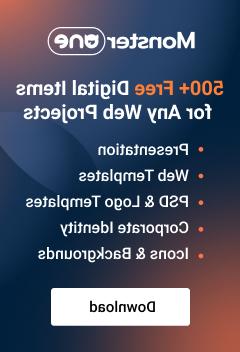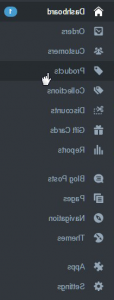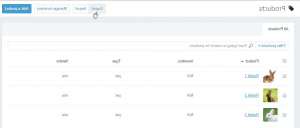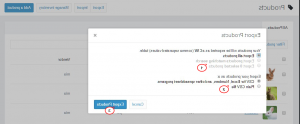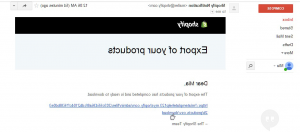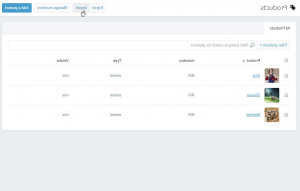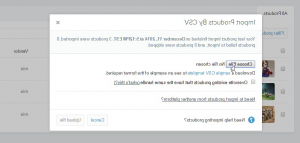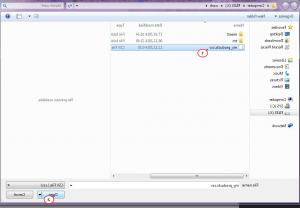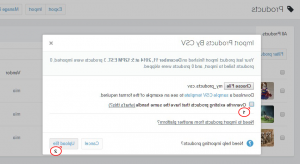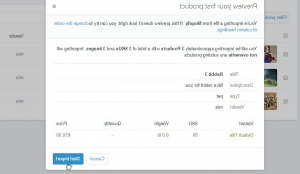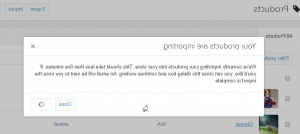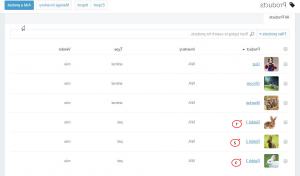- Web templates
- E-commerce Templates
- CMS & Blog Templates
- Facebook Templates
- Website Builders
Shopify. How to import/export data in CSV files
January 30, 2015
Good news for all on-line store keepers! In our new tutorial we will teach you how to export products from your Shopify store or import them into it using CSV files.
Shopify. How to import/export data in CSV files
A CSV is a comma separated values file, which allows data to be saved in a table structured format.
In e-commerce, CSVs are used primarily for importing and exporting product, customer, and order information to and from your store. The CSV file is the only accepted form for importing and exporting products.
As an example we will teach you how to import and export products in CSV files in your store.
Let us start from Exporting products in CSV files from your store:
-
Log into your Shopify admin panel and go to Products:
-
Press Export button on the right:
-
In the dialogue window you will see 2 blocks with radio buttons. Choose the products which you want to export from Your products will be exported as a CSV (comma separated values) table section. You may choose which products you want to export from the following options: All products, Products matching the search criteria or Selected products.
In the Export your products as a: section choose CSV for Excel, Numbers, and other spreadsheet programs if you are planning to open your CSV file in Excel, Numbers, or another spreadsheet program. Otherwise, choose Plain CSV file.
Press Export products button:
-
An email will be sent to you containing a secure download link. Click the link to retrieve your CSV file containing a list of your products and product details which can be opened in any spreadsheet program:
-
Here is an example how your CSV file will look after you download and open it:
Now let us teach you how to import products in CSV files to your Shopify store:
-
Log into your Shopify admin panel and go to Products. At the moment there are only 3 products in your store admin panel.
Press Import button:
-
Press Browse button:
-
Pick up the .csv file that contains your products and press Open:
-
Mark the Overwrite existing products that have the same handle checkbox if you want your products to be replaced by the new ones with the same handle. Press Upload file button:
-
In the next dialogue window make sure all data was filled correctly and press Start import button:
-
On the next step you will see the new window informing you about your products being imported. The process can take a few minutes:
-
If the CSV file was successfully uploaded, new products from that file should be visible in your store:
That’s it! Now you know how to import/export data in CSV files in your Shopify store. Please, feel free to check the detailed video tutorial below: